Company Details
The Company Details screen allows you to enter or update information about your business. The name entered in the Company Name field on this screen is used as the application header and the header for all reports and pre-defined labels. The information on this screen should be completed first when setting up your software.
Adding Company Information
Click on Settings > Company Details.
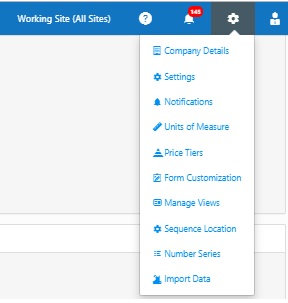
The Company Details screen will appear.
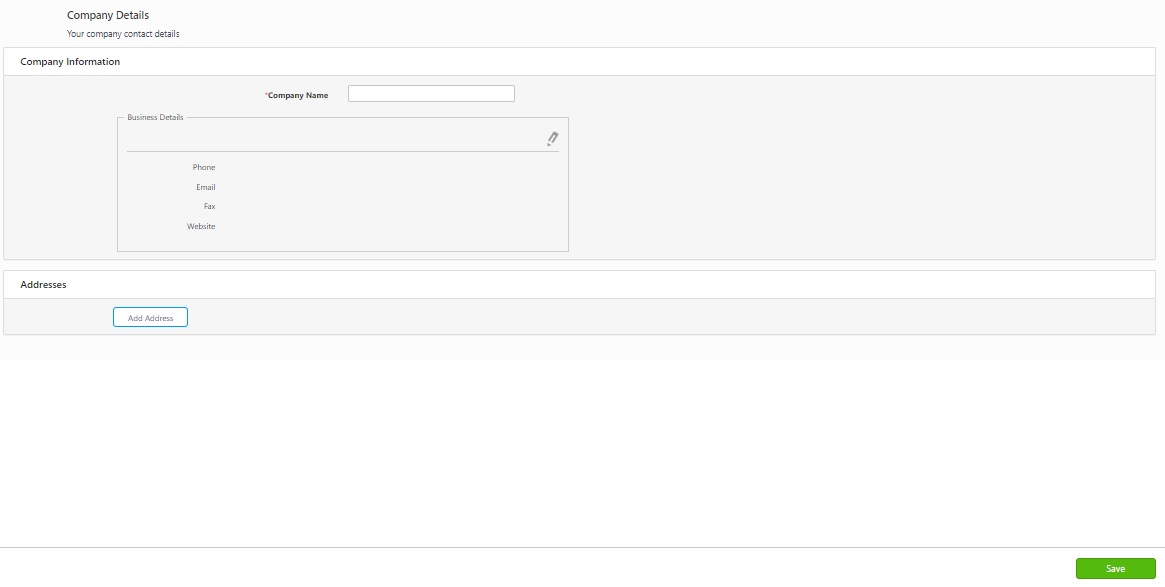
Enter the company name.
In the Business Details section, click on the edit ![]() icon to add phone, email, fax, and website details.
icon to add phone, email, fax, and website details.
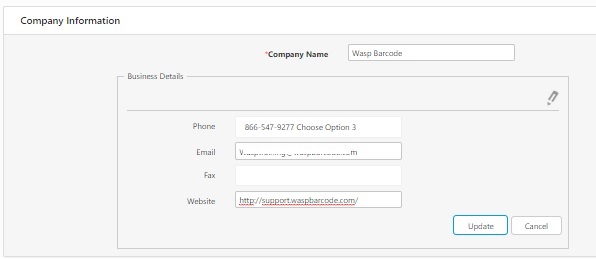
Click on the Update button to save the changes.
Click on Add Address button.
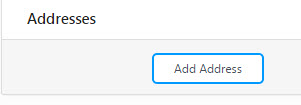
The address fields will appear.
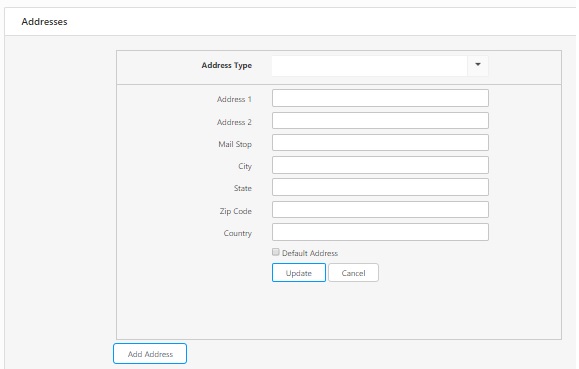
Select what type of address you are adding using the Address Type dropdown menu. You can create a new address type by clicking in the Address Type field and entering a new name. You can edit an existing address type by selecting an Address Type from the dropdown menu, clicking in the Address Type field, and typing in a new name.
Enter the complete address and click on the Update button.
To add additional addresses, click the Add Address button again (you may have to scroll down to see the Add Address button).
To edit, click on the ![]() button to edit the address details.
button to edit the address details.
To delete an address, click on the Delete button.
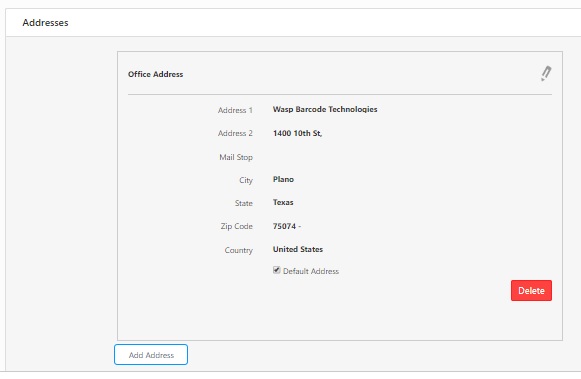
Click on the Delete button again on the confirmation screen to delete the address.
Click on Save.