Add Role
User security in InventoryCloud is set up by Role. A Role is a collection of security settings that one or more users share. You will create your roles first, then assign them to users. Before setting up your roles, take some time to think about the types of employees you have, who will need access to the software, and what features/functions they will need to use in the software. You will want to create a role for each different type of user you may have. You may need a Role for Managers with access to all Sites, Reports, Auditing, etc. Another role might be supervisors who only need access to reports and basic functions such as check in/out but don't need access to auditing. A third role consists of warehouse workers who need access to mobile devices, but don't need to be able to log on to the PC.
For example, your company may have five supervisors who all need access to the same functions in the software. Instead of setting up each user and assigning these functions individually, you will enter the basic user information, and then assign that user to a role. Security access is automatically assigned to the user based on the Role settings.
Note: The Administrator role cannot be edited and saved.
Add Role
Click on the Manage > Roles >  button.
button.
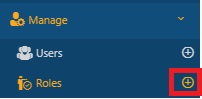
Or click on the Manage > Roles > New button in the View Roles screen.
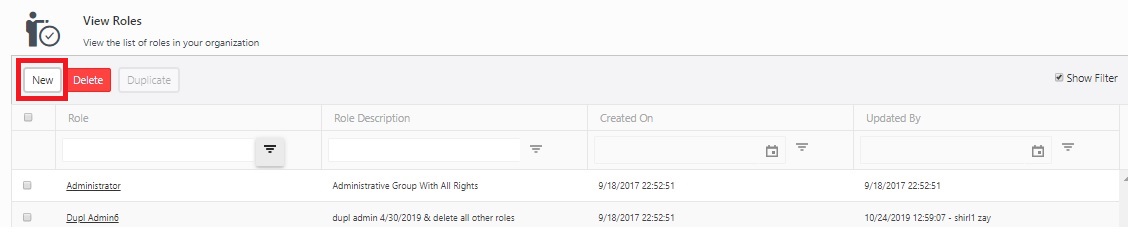
On the New Role screen, add the following information:
- Role Details - Enter a role name (required) and description.

- Add User to a Role
- Choose the users you wish to designate the new role to. Mark the checkbox adjacent to each user's name. To pick all, simply click the checkbox beside the "Username" heading. Note that you have the option to narrow down the displayed content in the "Users" or "Username" column by selecting the "Show Filter" checkbox.
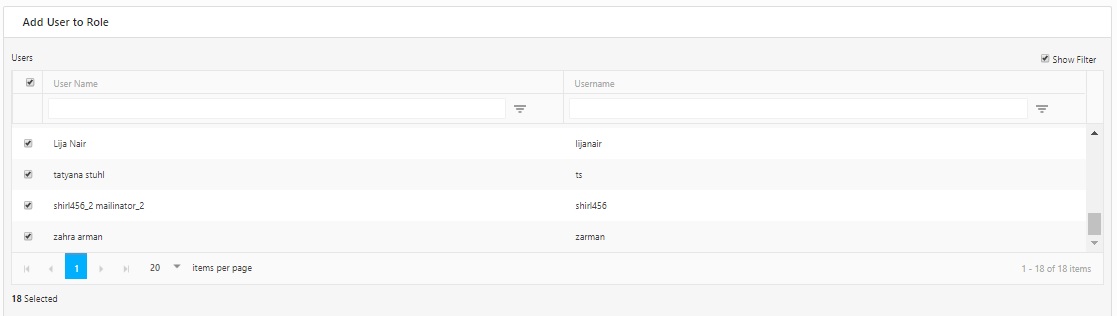
- Select if this role will be restricted to certain sites. This implies that users assigned to this role will only have access to the Sites you designate here. If you prefer the role to have access to all sites, you can bypass this section.
- To enable Site Restrictions, check the "Enable Site Restrictions" box. Then, in the "Allowed Sites" section, choose the Sites you wish to grant access to this role by marking the checkboxes next to each site. You can utilize the "Show Filter" option to refine the list of sites.
- If you want this role to have access to all newly added sites, check the Automatically allow access to newly added sites checkbox.
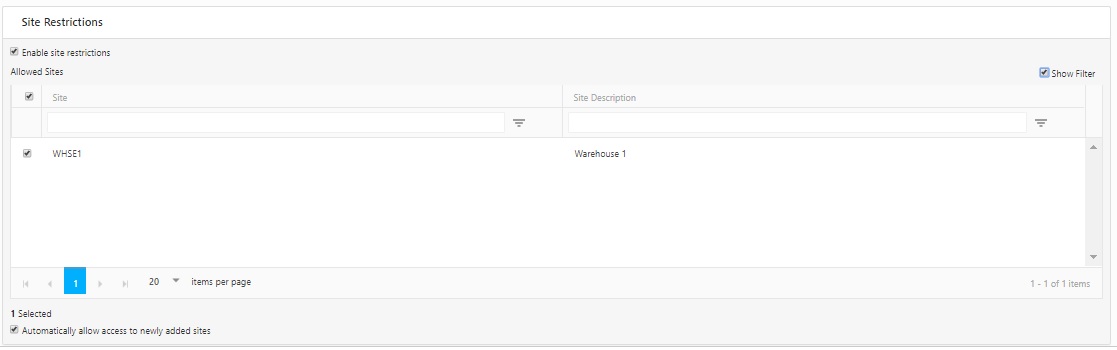
After setting up the Role Details, go to the Permissions tab to allow access to the application's features/functionalities that this role can access. For more information on permissions, please refer to the Permission topic.
Click Save.