New Site
The New Site page allows you to add a new site to your database. A site is typically a building that contains one or more item locations. For instance, Office A102 might be a "location" within the site's Corporate Headquarters. InventoryCloud can manage items at one or more sites.
Note: Atleast one site must be added to your database in order to use InventoryCloud.
Following are the steps to add a New Site:
Click on Lookups -> Sites -> New button Or click on Lookups -> Sites ->  button.
button.
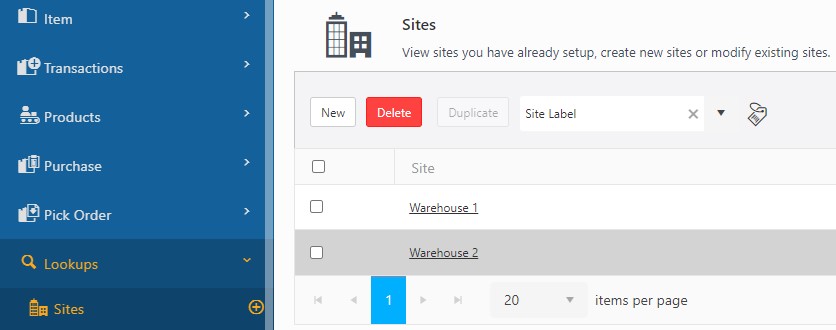
The New Site screen will appear.
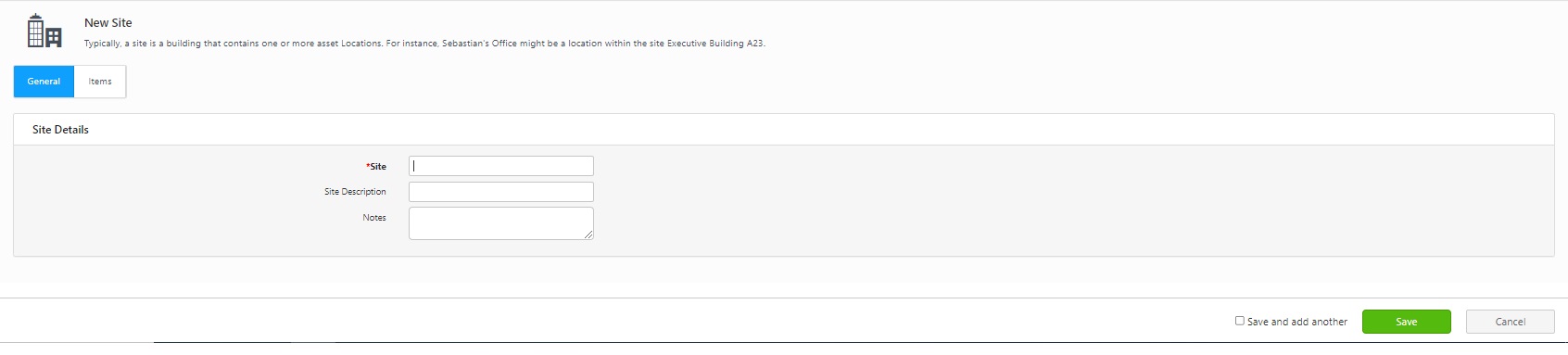
Enter a Site Name (mandatory). The Site name should be a unique alphanumeric identifier.
Enter the Site Description. This is useful when the site value is cryptic (For example, Site "H7" could be described as "Hangar 7".)
Enter Notes, if any. Note is a text field available to record any additional information you might need about this site. Type directly into the field to add notes.
Click on the Save button.If you want to create another site, click the Save and Add another checkbox before clicking the Save button. In this case, the New Site screen will appear once you click on the Save button.
A message will appear indicating that the site has been created successfully.
Refer to the topic Site Lookups for more details.