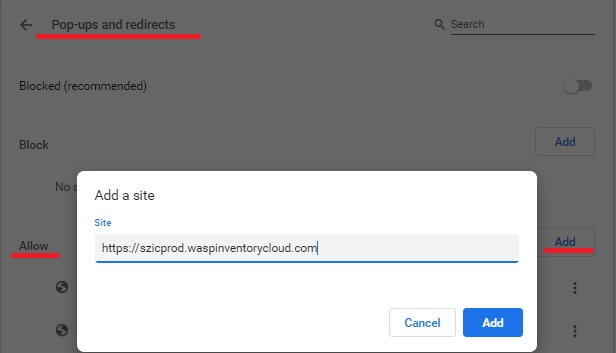Popups and Redirects
When a pop-up is blocked, the address bar will show - ![]() . Following are the steps to unblock/allow the pop-ups in Google Chrome:
. Following are the steps to unblock/allow the pop-ups in Google Chrome:
- Click on the
 (three dots) > Settings.
(three dots) > Settings.
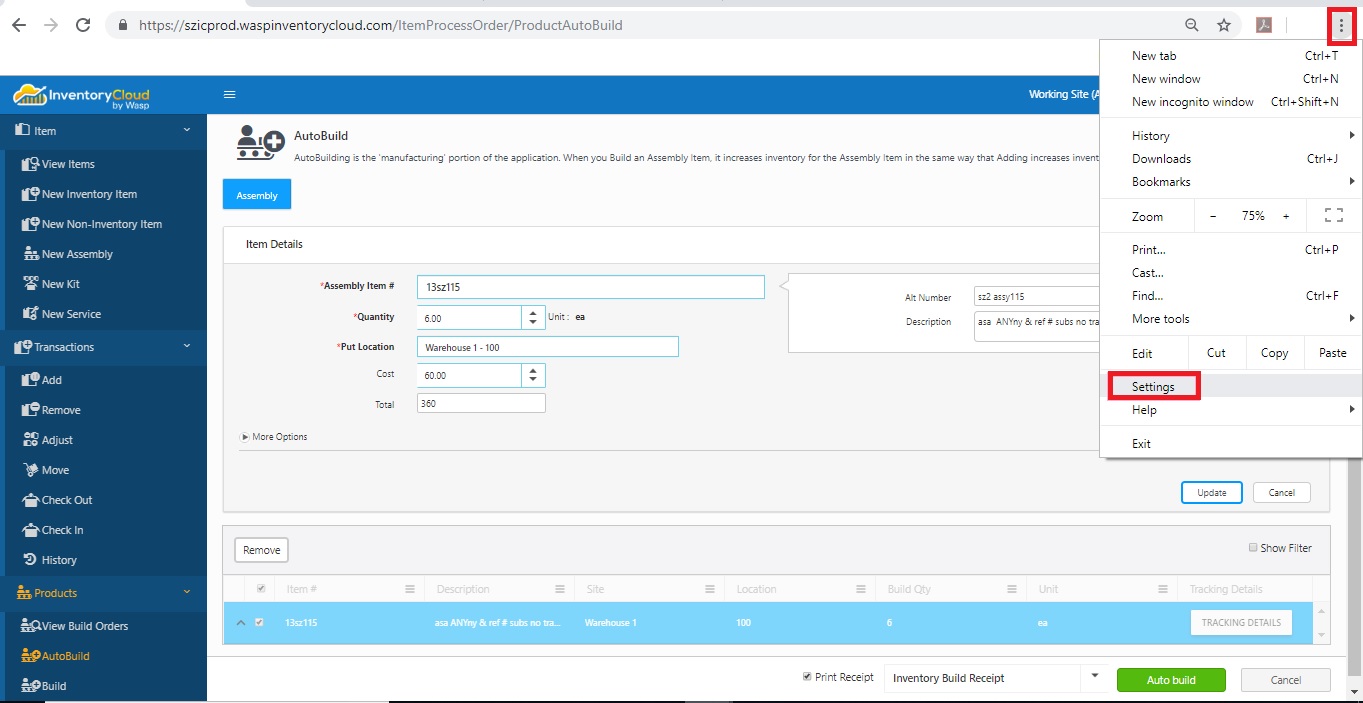
- On the settings screen, click on Advanced Settings > Site Settings.
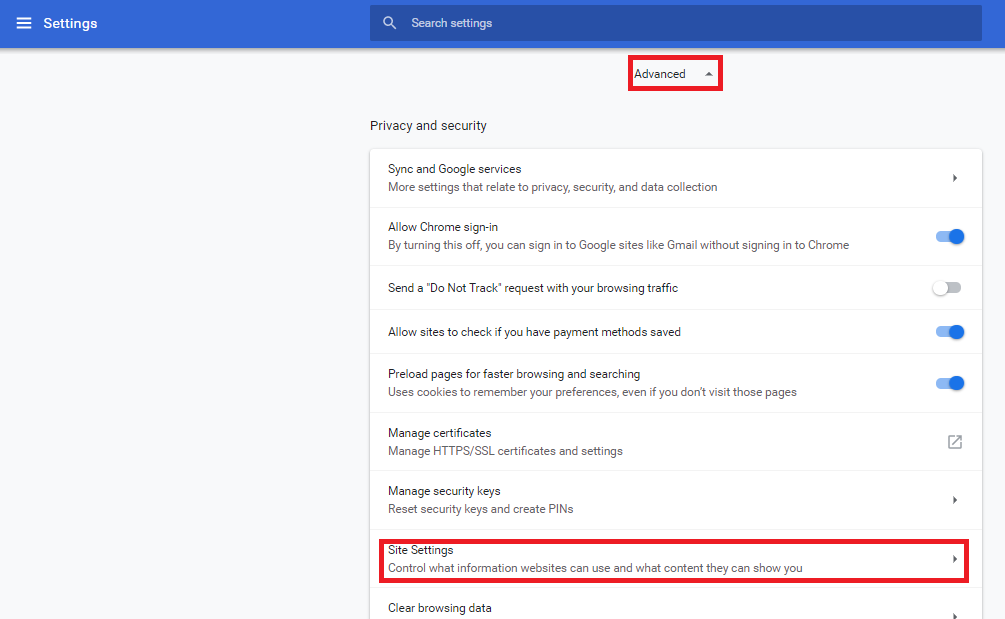
- On the Site Settings screen, click on Pop-ups and redirects.

- On the Pop-ups and redirects screen, click on Allow > Add.
- Add your tenant URL and click on the Add button.