Windows Mobile/CE Add
This screen allows you to add inventory quantity to your items.
Tap on Transactions > Add.
The Add screen will appear.
Adding an Inventory:
- Enter/scan the Item Number.
- The item description will automatically populate on selecting the Item number. The field will be read-only. In some cases site, location will also populated.
- Enter the Site.
- Enter/scan the Location.
- Enter the Cost.
- Enter the Lot Number/Ref Number/Serial Number/DateCode.
Note:If the tracking is enabled for the item, then the screen will have a Serial Number/ Lot Number or Date field. Also note that If the item is tracked by serial number, the quantity is always 1 as each item will have a unique serial number.
- Enter/scan the Vendor.
- Enter the Reference number.
- Enter the Customer number.
- Enter the Quantity
- Select the Unit name.
- Enter Notes, if any.
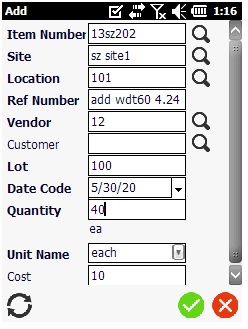
- Tap on the Save button.
- Once you tap on Save button, a number will appear on the Summary button. This is the number of Add Transactions you have performed. You can keep adding inventory as needed.
- Tap on the Summary button to view the
summary screen. It will list all the Add transactions performed.