Windows Mobile/CE Adjust
The Adjust Inventory screen allows you to modify the quantity (inventory amount) of existing items.
Note: An item tracked by Serial Number which has been Checked-Out cannot be Adjusted.
Tap on Transactions > Adjust.
The Adjust screen will appear.
Adjusting an Inventory:
- Enter/scan the Item Number.
- The item description will automatically populate on selecting the Item number. The field will be read-only. In some cases site, location will also
- Enter the Site.
- Enter/scan the Location.
- Enter the Lot number/Serial Number.
- Enter the Quantity you want to adjust, then select:
- Count: This changes the count for the item. For example, if you want to change the count for an item from 25 to 36, enter 36 and make sure Count is selected.
- Down: This adjusts the inventory quantity for the item down by the number entered. For example, if the current quantity is 25 and you enter 5 Adjust Down in the Quantity field, the InventoryCloud will change the quantity for the item to 20.
- Up: This adjusts the inventory quantity for the item up by the number entered. For example, if the current quantity is 25 and you enter 5 Adjust Up in the Quantity field, the InventoryCloud will change the quantity for the item to 30.
- Enter a Reason for the adjustment. Options are: Found, Return, Breakage, Lost, Cycle Count. Count will display all the options, Up will display Found, Return and Cycle count and Down will display Breakage, Lost and Cycle count.
- Enter Notes, if any.
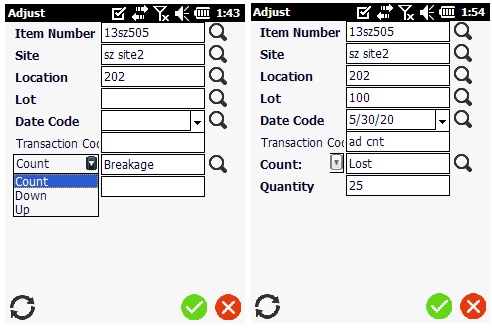
- Tap on Adjust button.