Android Edit Item
This feature allows you to edit an existing item.
- Tap on Inventory > Edit Item.
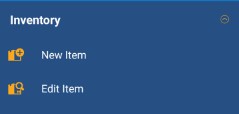
- The Edit Item - Search Items screen appears.
- Search for an item number or scroll through the list to find the required item.

- Tap on the item number you want to edit.
- The Edit Item screen will appear.
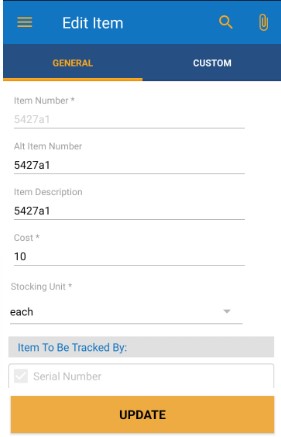
- Edit the fields that require update/correction in the general and custom tabs. Refer to the topic - Android New Item for more details.
- Tap on the Update button.
- A message will appear showing that Item was saved successfully.
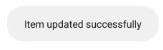
- The screen will navigate to the Edit Item - search screen that will display the list of items.