Shipping Provider Lookup
This screen will list all the shipping providers in the InventoryCloud, Also it will allow you to add, edit, and delete the shipping providers.
View Shipping Providers Lookup
View Shipping Providers Lookup
Click on Lookups -> Shipping Providers.
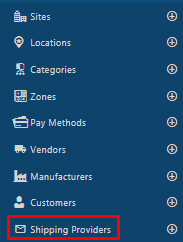
The Shipping Providers screen will appear.
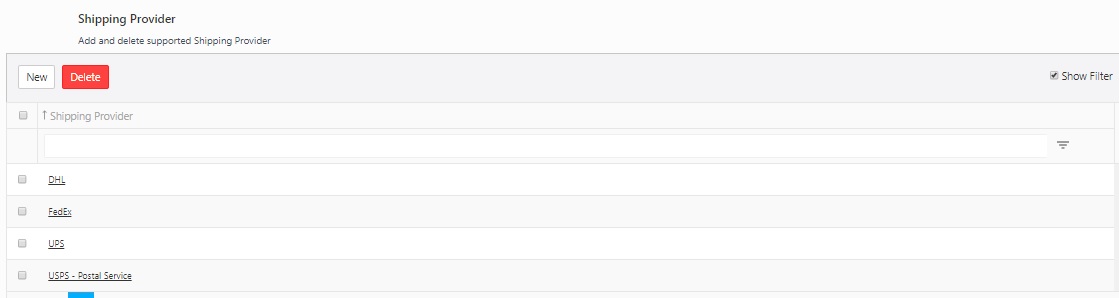
By default, the lookup page displays 20 items per page. Scroll through the pages using the navigation buttons at the bottom of the screen. Change the number of items listed on each page using the dropdown menu.
Note: You can change the numbers in the dropdown on the Options page.
The Shipping Provider screen has the following functionalities:
- New - Click on the new button to add a new shipping provider. Refer to the topic Add a Shipping Provider or New Shipping Provider.
- Edit Link - The shipping provider name link allows you to edit the information. Refer to the topic View/Edit a Shipping Provider.
- Delete - The delete button allows you to delete shipping providers. Refer to the topic Delete a Shipping Provider.
- Show Filter: When you click on the Show filter checkbox, a text box will appear below each column header. In these text boxes, you can input your search criteria to locate the specific information you're seeking.

- Export (
 )- This feature enables you to export the listed shipping provider to an Excel spreadsheet. It can export up to 25000 records. Customize the list according to your requirements using the filters option. Once you've filtered the list to your satisfaction, click on the Export icon. This will initiate the download of the report. In most web browsers, you can access the downloaded file through an icon at the bottom or edge of the browser window. For further guidance on locating your downloaded files, please refer to your browser's help resources. You can then save or modify the report as necessary within Excel.
)- This feature enables you to export the listed shipping provider to an Excel spreadsheet. It can export up to 25000 records. Customize the list according to your requirements using the filters option. Once you've filtered the list to your satisfaction, click on the Export icon. This will initiate the download of the report. In most web browsers, you can access the downloaded file through an icon at the bottom or edge of the browser window. For further guidance on locating your downloaded files, please refer to your browser's help resources. You can then save or modify the report as necessary within Excel.
Add a Shipping Provider
- Click on Lookups -> Shipping Providers -> New button Or click on Lookups -> Shipping Providers ->
 button.
button.
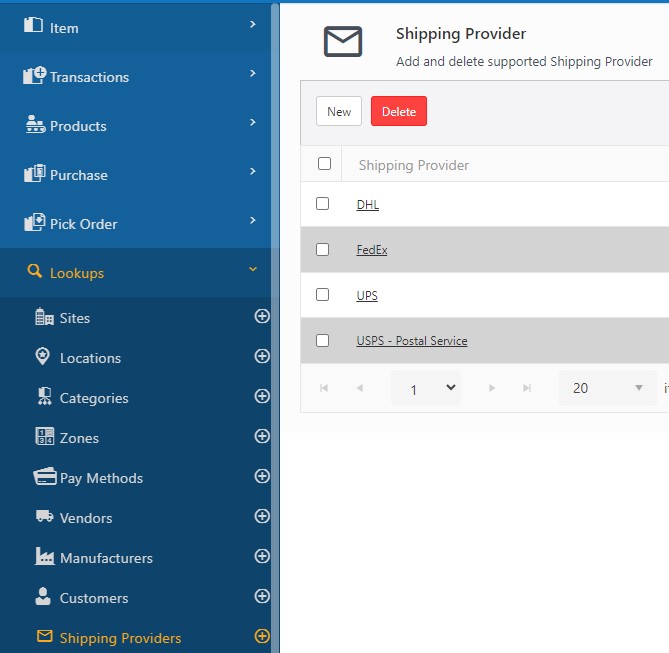
- The New Shipping Providers screen will appear.
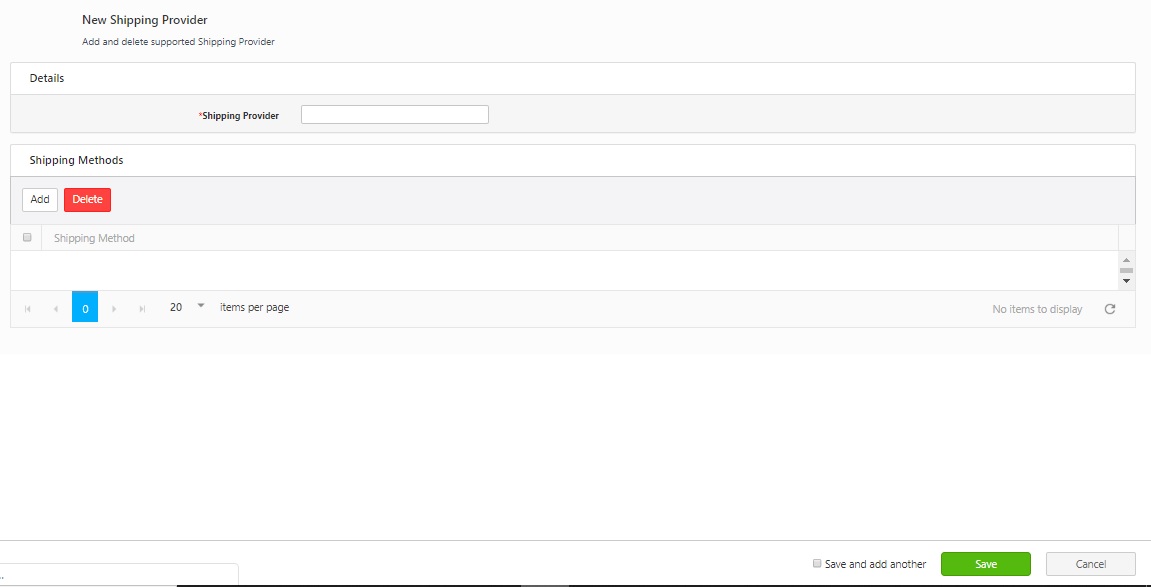
- Enter a Shipping Provider's Name (mandatory).
- Click on the Add button. A popup screen will appear. Enter the shipping method and click on the Add button.

- Continue adding shipping methods as needed. You can delete a shipping method by checking the checkbox in front of a listing, then clicking on the Delete button.
- Click on the Save button. A message will appear indicating that a new shipping provider is added.
- To add more shipping provider, you can either access Lookups -> Shipping Provider ->
 button or click on the Save and add another checkbox before saving. The new shipping provider screen will appear again and you can add a new shipping provider.
button or click on the Save and add another checkbox before saving. The new shipping provider screen will appear again and you can add a new shipping provider.

View/Edit Shipping Provider Details
- Click on Lookups -> Shipping Providers.
- Click on the shipping provider. The name is a link.

- The screen will navigate to the View/Edit Shipping Providers screen.
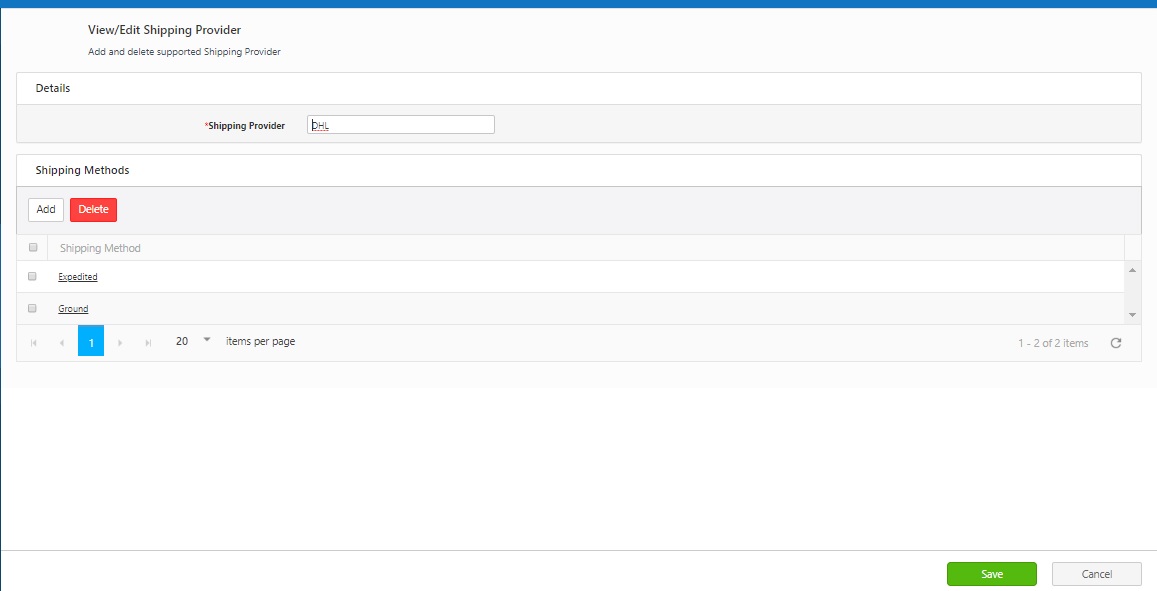
- You can edit the Shipping Providers details.
- Click on the Save button.
- A message will appear indicating that the shipping provider is updated successfully.
Delete a Shipping Provider
- Click on Lookups -> Shipping Providers.
- Select the shipping providers and click on the Delete button.
- A popup message will appear asking for confirmation.
- Click on the Delete button again.
- A message will appear indicating that "1 shipping provider is deleted successfully".