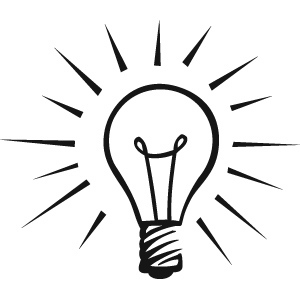Using Cost Tracking and Average Costing FAQs
What cost methods are used in InventoryCloud?
How do I determine my Stocking Unit?
How is Cost handled when I Add Items?
What is the Cost for Order Units per Vendor?
How is zero cost Inventory handled?
How is Cost handled when Receiving against a Purchase Order?
How is Cost handled when Adding and Receiving on the Mobile Devices?
How is Cost handled when importing Inventory?
What cost methods are used by InventoryCloud?
InventoryCloud provides four costing options:
- Moving Average - When this method is used, the average cost of a particular item is recalculated based on each purchase.
Example
You purchased 100 computers for $500 each. When you have 10 computers left in stock, you purchase 100 more, but now your cost for the computers is $600 each. InventoryCloud will calculate the cost of this item as shown below:
Cost of original computers = 10 x 500 = $5,000
Cost of new computers = 100 x 600 = $60,000
The combined cost of all the computers is $65,000
The average cost of all of these types of computers that you have in inventory (110 computers) is 65,000 / 110 = 590.91
- First-In, First-Out (FIFO) - When this method is used, the inventory that is added first is removed first.
Example
- If you added or received 50 Barcode Laser Scanners on the 1st, 8th, and 15th, you would end up with 150 scanners.
If on the 17th you remove 60 scanners, all of the 50 scanners that came in on the 1st and 10 scanners from the 8th would be removed because the scanners on the 1st were first in and, therefore, will be first out. Next to be removed would be scanners from the 8th.
Note: Keep in mind that there is no "Average Cost" valuation for FIFO. The Average Cost field on the Item list screen will display the cost of the first item in.
- If you add 50 scanners at $300.00 each on the 1st and 50 scanners at $315.00 each on the 8th, the Average Cost field will display $300.00.
Note: Inventory valuation is calculated by multiplying the quantity by the price (the average price is not used).
The inventory value on the 16th will be $46,500 or (50x300)+(50x315)+(50x315)=46500 . If, on the 17th, you remove 60 scanners, the value would be $18150 or (50x300)+(10x315).
After 60 are removed, the inventory value is $28,350.00 or (90 x 315.00).
- Last-In, First-Out (LIFO) - When this method is used, the inventory that is added last (most recently) is removed first.
Keep in mind that there is no "Average Cost" valuation for LIFO. The Average Cost field on the Item List screen will display the cost of the most recent item still in inventory. If you add 50 scanners at $300.00 each on the 1st and 50 scanners at $315.00 each on the 8th, the Average Cost field will display $315.00. If you remove 50 scanners from your inventory, the Average Cost will return to $300.00 because the most recently added items (the scanners at $315.00) were removed.
How do I determine my Stocking Unit?
The quantity of an item on all screens and reports is counted using the Stocking Unit you specify or each (ea.) if you do not specify a unit. The stocking unit can be entered for each item under the Default Unit in the New or Edit Item screen.
When you enter the stocking unit, you need to pick the smallest unit of measure that you will ever use to remove a whole item. A good test to use when deciding what the stocking unit should be is to ask yourself how you count and refer to one unit. Think about what your answer would be if you were asked to count how many of this item you have. If the answer is 100 feet of rope, for example, "feet" or "ft" is the stocking unit. If the answer is 20 scanners, then "ea" is the stocking unit because "each" is common when the unit itself is not a standard unit of measure. If the answer is 100 boxes of nails, then "box" or "bx" is the stocking unit.
We will address what you do if you remove in partial quantities or purchase the item in larger quantities than the stocking unit later in this topic.
What is the Cost for my item?
When you input the cost for an item into the New or Edit Item screen, the cost is your cost for purchasing one of the stocking units. If one barcode laser scanner costs $300 you would enter 300 into the cost field.
If you remove fractional quantities of an item, the cost should still be for one whole stocking unit. Let's use rope as an example. Normally the rope is sold in increments of a foot, so the Stocking Unit is ft. Each foot costs $0.12, making the cost 12 cents. Continuing the rope example, assume that exact multiples of feet are rarely sold. In this case, you could change the stocking unit to inches, since that is the lowest unit of measure. Since InventoryCloud does not do the math for you when determining the quantity, you are adding and the cost at add time, you should choose one that makes it easiest for you to add and remove. Regardless of the stocking unit you choose, the cost should be entered for one whole stocking unit.
How is Cost handled when I Add Inventory on the PC?
When inventory is added on the PC, it is assigned a cost for each 1 unit. If you add 20 scanners in the Add screen, the cost will automatically default to the Item Cost (the cost you entered on the New or Edit Item screen > General tab).
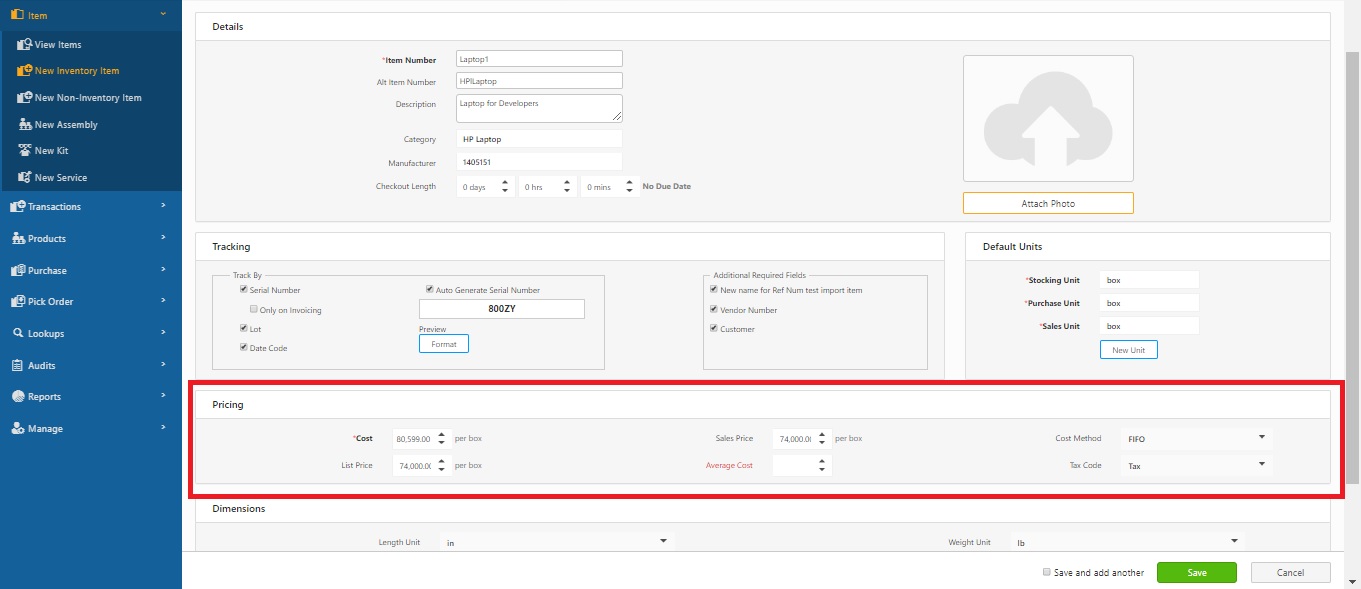
If your cost for this add is different from the cost on the item record, you can change the cost on the Add screen to represent the actual cost.
For example, if you purchased 20 scanners for a discount, change the Cost on the Add screen before you add the items. In the example below, the user received a $50.00 discount on the whole order for ordering 20 scanners, so the Cost entered on the Add screen should be $297.50.
20 scanners x $300 = $6,000 - $50 = $5,950 / 20 scanners = $297.50 per scanner.
You are still putting the individual scanner price into the Cost field, and you must do the math to make sure it is the correct price.
|
What is the Cost for Order Units Per Vendor?
The InventoryCloud will also allow you to specify multiple Order Units per Vendor of an item. When you enter an Order Unit that is different from the Stocking Unit, you are telling the system that you are ordering in one unit, but when the items are received, they will be broken into different units.
For example, if you order your Barcode Laser Scanners in boxes of 5 but your stocking unit is Each, you need to specify the cost of a box of 5 when you create the Order Unit Settings on the Create New or Edit Item screen > Vendors tab, as shown in the image below:
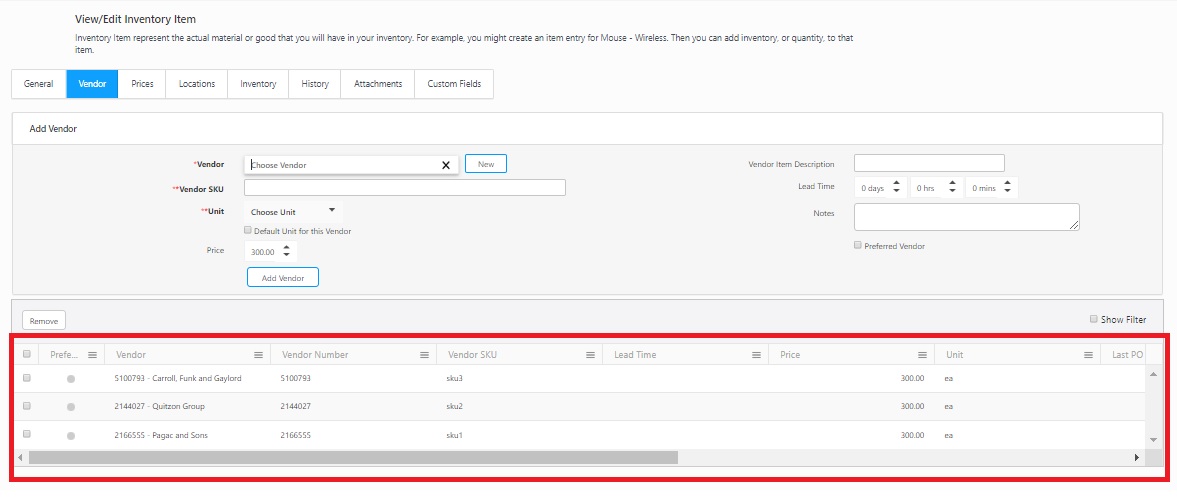
Whereas the basic version will only allow you to add one Order Unit per Vendor of an item.
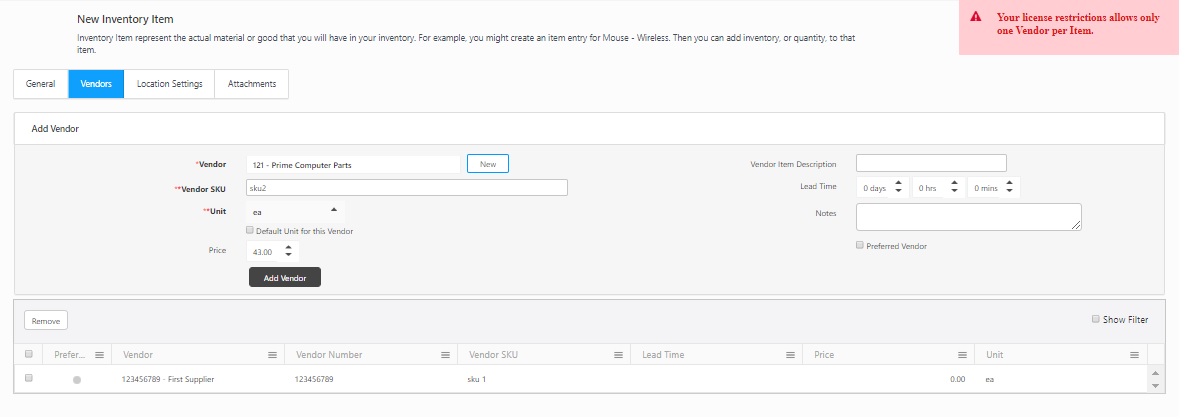
How is Zero Cost Inventory Handled?
If an inventory is added or received at $0, that quantity is ignored for average price and valuation purposes. The only way stock gets added at $0 is if you import inventory or specify a $0 cost at add or receive time.
50 scanners x $300 = $15,000 (from the 1st)
50 scanners x $320 = $16,000 (from the 8th)
1 scanner was found and added to inventory at $0
50 scanners x $315 = $15,750 (from the 15th)
-----------
$46,750 / 150 = $311.67 average cost
The average cost is not $309.60 ($46,750 / 151). Since there is no way to edit the cost of an add or receive after it is processed, InventoryCloud ignores the $0 cost adds. If an item is accidentally added at $0 cost, the average and valuation would be incorrect until that item is removed through FIFO.
If you do want $0 cost items to be included in the average, you can add them at $0.01. Although this would not produce an exact average or valuation, it would have the same effect as averaging in $0 cost items over time.
Inventory that is added using the Adjust screen is added at the average cost for that item at the time of the adjustment. This way the average is not affected since, in most cases, the cost of that item is not known.
Inventory valuation includes the zero-cost items when it is calculated. The valuation is the number of units times the average price.
$311.67 x 151 scanners = $47,062.17
How is Cost Handled when Receiving against a Purchase Order?
You can create a purchase order (PO) and receive it against that PO. When you do this, the stocking unit's cost is calculated from the cost that is on the PO. Please refer to Purchase Order/Receive Overview for more information on using Purchase Orders.
How is Cost Handled When Adding and Receiving on the Mobile Devices?
If you are adding inventory on a mobile device, the cost will transfer as either the Item Cost or the Average Cost, depending on the selection made on the Options screen.
Keep in mind that there is no way to change the price after the handheld transactions are processed on the PC.
If you have the then the inventory is received against a PO on the handheld, and the item cost is calculated from the cost on the PO. If the final cost is different from what was put on the PO, you can edit the handheld transactions as described above.
How is Cost Handled when Importing Inventory?
An Inventory does not import with a cost. If you intend to use cost, you should manually add your inventory using the Add screen and specify the cost. Usually, you can calculate the average cost of your existing inventory, and it is recommended that you use the average cost number to start with.