Windows Mobile/CE Pick
Pick screen allows you to enter the quantity of items removed from the inventory. The quantities are entered in the Pick Item section. The quantities are checked and you cannot pick more than you actually have in inventory unless the Allow Over Pick option is enabled on the Settings screen. When a pick order is actually being picked, this indicates that the inventory is ready to be shipped to the customer.
Select Orders > Pick.
The Pick Screen will appear. By default, all open pick orders will appear.
Search or Enter the Pick Number from which you want to pick the inventory.
- With Site Restrictions Enabled on Web (Manage > Roles > Site Restrictions) - The user will only see the Global Pick orders which are not assigned to any site as well as those Local Pick Orders assigned to a site where the user has access.
- With Working Sites Enabled - The user will only see the Global Pick orders which are not assigned to any site as well as those Local Pick Orders assigned to a site where the user has access..
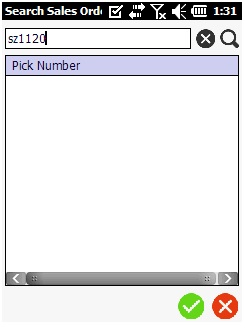
Once you find the pick number, tap on it. The list of Items related to the selected pick number will appear.
Tap on the Item Number. The screen will navigate to Pick screen.
The Item Description will be a read-only field.
Select the UOM.
Select the Site and Location.
Update the fields that needs a change.
Enter the Quantity. The number of available quantity will be displayed next to the Quantity field.
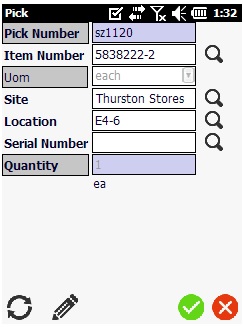
Tap on the Pick button.
Once you tap on Pick, a number will appear on the Summary button. This is the number of Pick Transactions you have performed. You can keep adding inventory to different items as needed.
The Summary screen lists all the Pick transactions. You can also unpick the items.
To Pick a Kit
Select Orders > Pick. In the Pick Screen, all open pick orders will appear. Select the Kit from the list of items.
Once you find the Kit number, tap on it. The list of Items related to the selected Kit will appear. Tap on the Item Number. The screen will navigate to Pick screen.
Pick Screen will appear.
Enter the Quantity and tap on the Pick button.
The screen will navigate to Pick Kit screen.
Enter all the mandatory fields. If the tracking is enabled for the item, Then the screen will have a Serial Number/ Lot Number or Date field. Note: If the item is tracked by serial number, the quantity is always 1 as each item will have a unique serial number.
On completing the Kit, tap on the Pick button.
Update all the Sub-Items in the Kit.
Once you update all the Sub-Items in the Kit, a message will pop up indicating that Kit is complete. Tap on the OK button to commit the transaction.