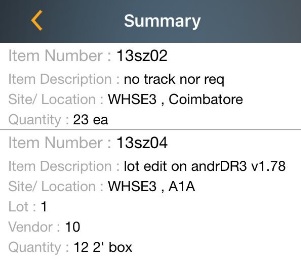iOS Add
This screen allows you to add inventory quantity to your items.
Tap on Transactions > Add.
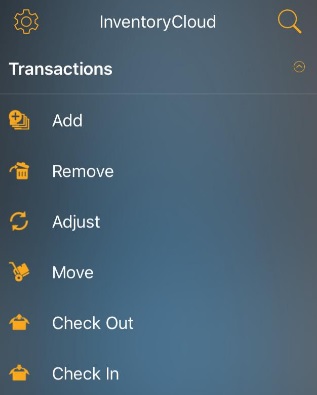
The Add screen will appear.
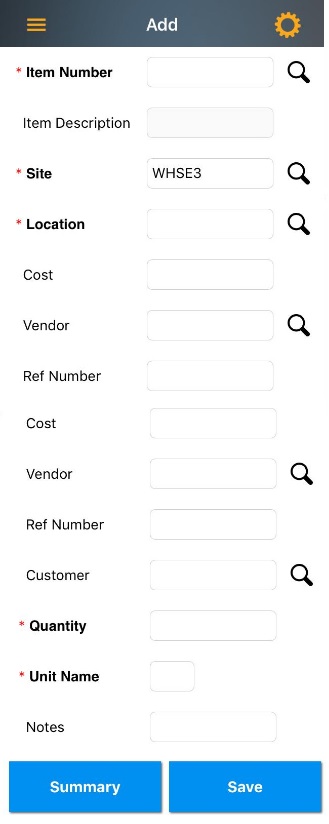
Note:
- Fields that are followed by an asterisk (*) are mandatory. Also, you can lock the field, refer iOS Pinning Data.
- The Magnifying Glass icon next to a particular field will navigates to the Search screen of that particular field. For more details, refer iOS Search topic.
- You can use the keyboard to enter the information in any field. Or If you want to scan a barcode, use the Barcode scanner. Tap on the Barcode symbol, the scanner will appear. Scan the barcode and the field will display the scanned barcode number.
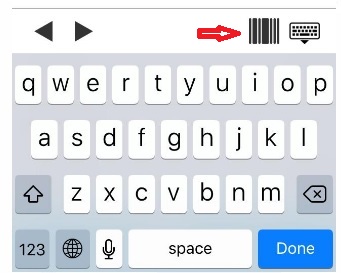
Site-Item/Category Restrictions
If “Site-Item/Category filter” is applied on the web, then in mobile when looking up an item - if there are working sites set, then the items field will only show the items that have no category or categories within the selected sites. Similarly, if a location is already selected, then the items that have no category or categories within the site for the selected location will be shown.
When lookup up a location: if there is an item selected that has a category then only show sites that have access to all categories or have access to the category of the selected item if the selected item has no category or no item selected then the same behavior as before.
An alert “Item Category is not allowed at Site” will show on typing restricted site name on the Site field.
Adding an Inventory:
- Enter/scan the item number.
- The item description will automatically populate on selecting the Item number. The field will be read-only. In some cases site, location will also populated.
- Enter the site.
- Enter/scan the location.
- Enter the cost.
- Enter the lot number.
Note: If the tracking is enabled for the item, then the screen will have a Serial Number/ Lot Number or Date field. Also note that If the item is tracked by serial number, the quantity is always 1 as each item will have a unique serial number.
- Enter/scan the vendor.
- Enter the reference number.
- Enter the customer number.
- Enter the quantity
- Select the unit name.
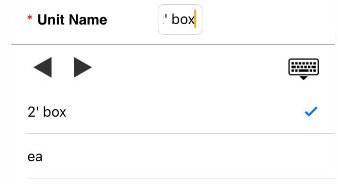
- Enter notes, if any.
- Tap on the Save button.
- Once you tap on Save button, a number will appear on the Summary button. This is the number of Add Transactions you have performed. You can keep adding inventory as needed.
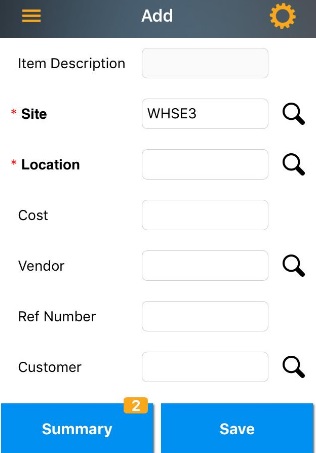
- Tap on the Summary button to view the summary screen. It will list all the Add transactions performed.