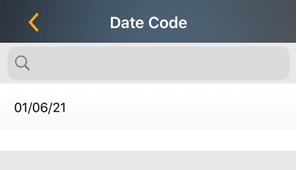iOS Search
Global Search - View Items & Item Details
View Items
- The Search icon (magnifying glass icon
 ) is provided at the top of all the screens. You can search for an
item from the main menu or any screen.
) is provided at the top of all the screens. You can search for an
item from the main menu or any screen.
- Click on the search icon and the page will navigate to the View Items screen. The View Item screen provides options to search for an item through Item Number, Alternate Item Number, Serial Number, Lot, Date Code, Site, Location, and All. Item Number is selected by default. Choose one of the options from the dropdown and search for the item.
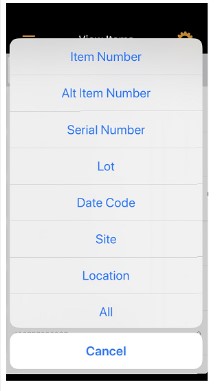
- View Items Search screen will display the images if the option - "Show Item Images in Search" in the settings is On. The screen will display the default image if there are multiple images attached to an item.
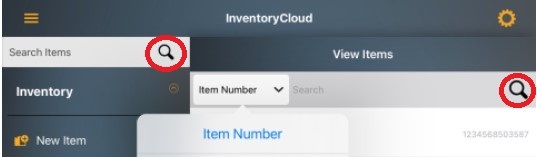
View Details
- To view the details, click on the item that you searched. The screen will navigate to the View Item Details screen. The View Details screen allows you to Edit Items and perform transactions like Add, Remove, Adjust, and Move.
Note:
- Custom Fields - While creating the custom fields, If the "send to mobile" option is selected, then the Item Details screen will display the custom fields too. Refer to Form Customization.
- Sites/Locations - The site location will be displayed based on what sites you have access to via permissions and what working sites you are using. Refer to Working Sites and Site Restriction.
- Low Stock Items - If a qty is below min stock level the quantity will be displayed in Red. Refer to Low Stock Items.
- Transaction Buttons - If you do not have permission to add, remove, move and adjust, then the buttons will be grayed out. Refer to Permissions.
- Edit - The Edit link will navigate to the Edit Item screen where you can edit the item details. Refer to Edit Item.
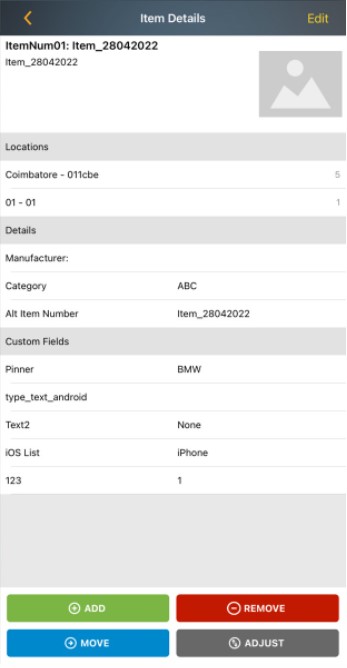
- Click on the Locations to view the list of locations where this item is available. Tap on it to view the Inventory and Track By details.
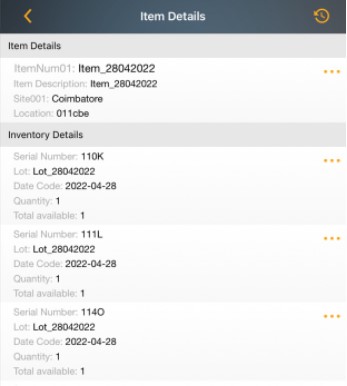
- Inventory Details - The three dots below Inventory Details allows you to perform transactions like Edit Item, Add and Adjust.
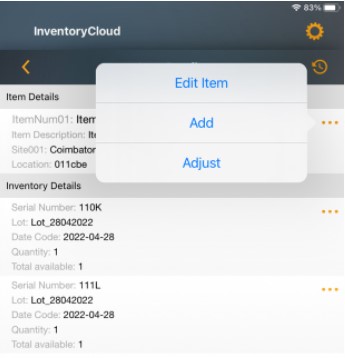
- TrackBys Details - The three dots below TrackBys Details allows you to perform transactions like Add, Remove, Adjust, Check-In, Check-Out, and Move.
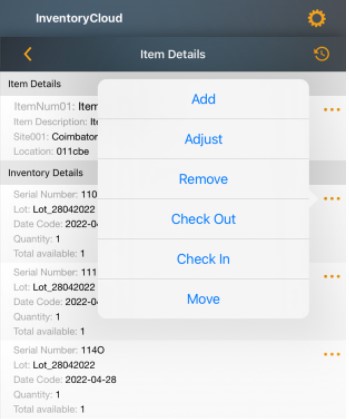
- Transaction History - To view the Transaction History of the item, tap on the icon provided at the top and view the details.
![]()
Transaction History
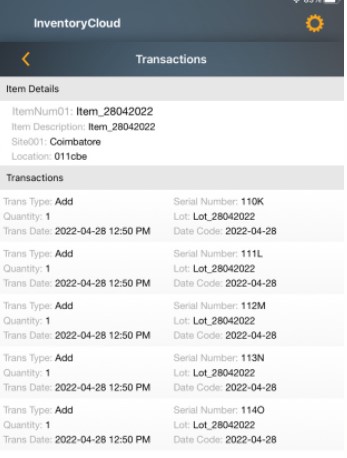
Individual Search Options
The application provides an option to search for other paameters like sites, location, lot, datecode, etc on a particular screen level.
To search an item, click on the magnifying/search icon next to an item number field. The Search items screen will appear.
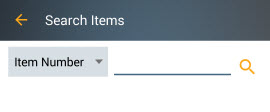
Click on the Search icon to view all the available Item numbers or Tap
on the field to access the keyboard and type a full or partial item number.
Results will filter based on the information you enter. Search results
will appear on the screen.
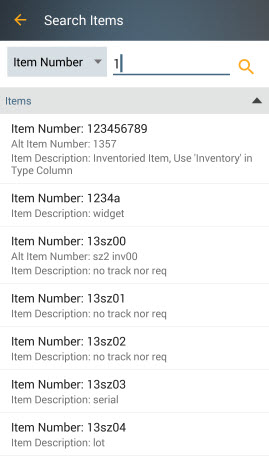
Search Sites - To search a site, click on the magnifying/search icon next to a Site field. the screen will navigate to the Search Sites screen where you can search and add the Site.
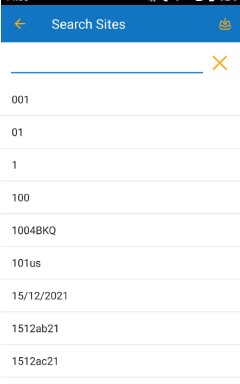
Search Locations - The location can be added by clicking on the magnifying/search icon next to the Location field. The screen will navigate to the Search Location screen where you can search and add the location. You can also add a new location by clicking on the '+' symbol on the Search Locations screen.
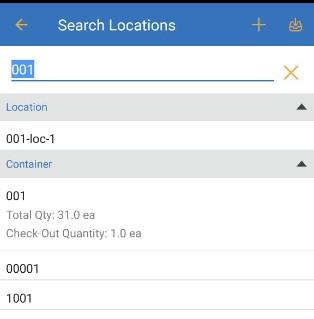
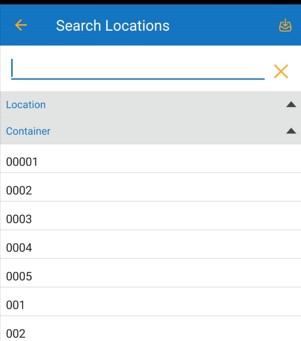
Search Vendors - The Vendor can be added by clicking on the magnifying/search icon next to the Vendor field. The screen will navigate to the Search Vendor screen where you can search and add the vendor. You can also add a new vendor by clicking on the '+' symbol on the Search Vendor screen.
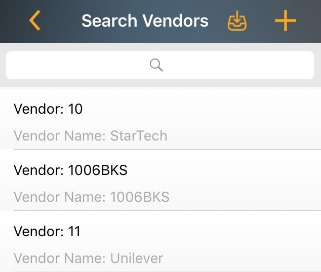
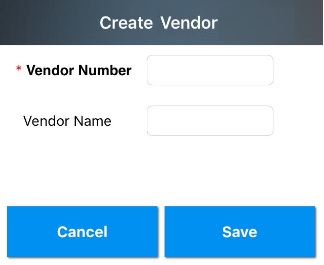
Search Customers - The customer number can be added by clicking on the magnifying/search icon next to the Customer field. The screen will navigate to the Search Customer screen where you can search and add the customer number. You can also add a new customer by clicking on the '+' symbol on the Search Customer screen.
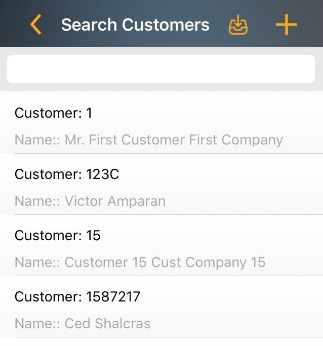
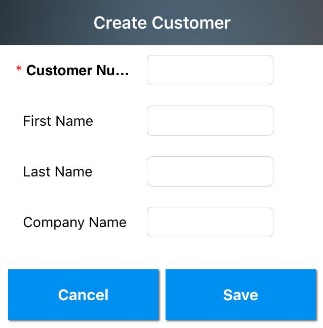
Search Lot - The Lot can be added by clicking on the magnifying/search icon next to the field.
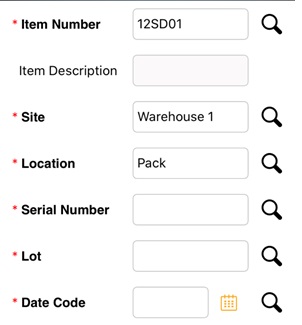
The screen will navigate to the Search Lot screen where you can search and add the Lot.
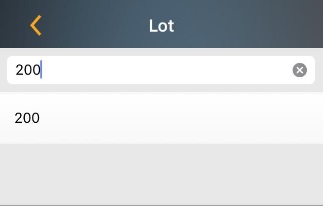
Search Serial Number - The Serial Number can be added by clicking on the magnifying/search icon next to the field.
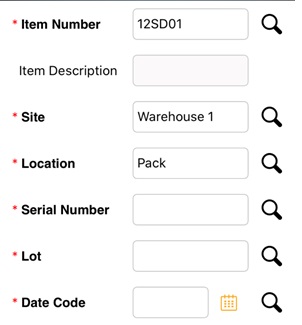
The screen will navigate to the Search Serial Number screen where you can search and add the Serial Number.
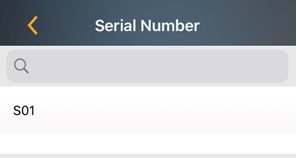
Search Date Code - The Date Code can be added by clicking on the magnifying/search icon next to the field.
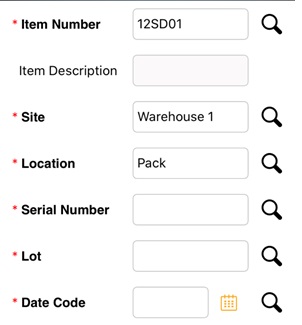
The screen will navigate to the Search Date Code screen where you can search and add the Date Code.