iOS Edit Item
This feature allows you to edit an existing item.
Tap on the Inventory > Edit Item.
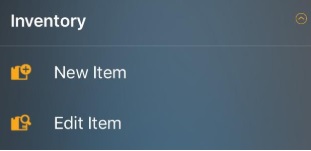
The Edit Item screen will appear. It will list all the Inventory Items.
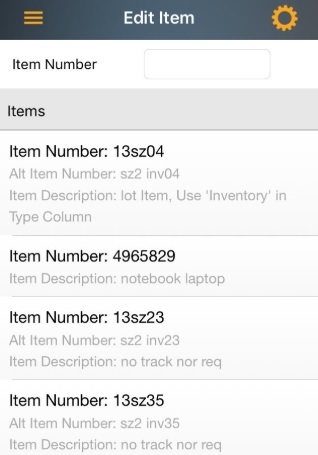
Tap on the item number that you want the edit. You can search the Item number on the Search Items field or you can scroll through the list to find the required item.
Note: You can use the keyboard to enter the information in any field. Or If you want to scan a barcode, use the Barcode scanner. Tap on the Barcode symbol, the scanner will appear. Scan the barcode and the field will display the scanned barcode number.
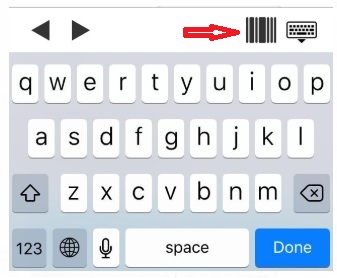
The Edit Item screen will appear.
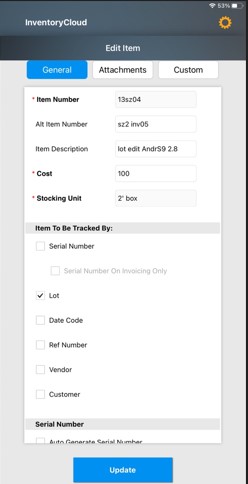
Note: Fields that are followed by an asterisk (*) are mandatory fields. Also, you can lock the field,refer iOS Pinning Data. The Magnifying Glass icon next to New Item heading will navigate to Search Items screen where you can Search By Items or Search By Site and Location.
Edit the fields that require update/correction in the General and Custom tab. Refer iOS New Item.
Tap on the Update button.
A message will appear indicating that Item saved successfully.
The screen will navigate to Edit Item screen, which displays the list of inventory items.