iOS Remove
The Remove Inventory screen allows you to remove quantity from any item in your inventory. You can designate which customer this inventory was associated to on this screen.
Select Transactions > Remove.
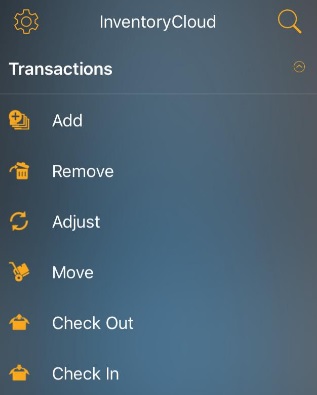
The Remove screen will appear.
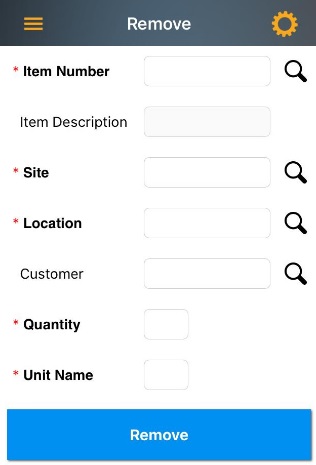
Note:
- Fields that are followed by an asterisk (*) are mandatory. Also, you can lock the field, refer iOS Pinning Data.
- The Magnifying Glass icon next to a particular field will navigates to the Search screen of that particular field. For more details, refer iOS Search topic.
- You can use the keyboard to enter the information
in any field. Or If you want to scan a barcode, use the Barcode scanner.
Tap on the Barcode symbol, the scanner will appear. Scan the barcode
and the field will display the scanned barcode number.
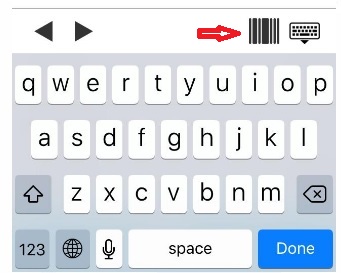
Removing an Inventory:
Note: You can use the keyboard to enter the information in any field or Use the search Icon to search for the list of the selected field - refer iOS Search topic. If you want to scan a barcode, use the Barcode scanner. Tap on the Barcode symbol, the scanner will appear. Scan the barcode and the field will display the scanned barcode number.
- Enter/scan the Item Number.
- The item description will automatically populate on selecting the Item number. The field will be read-only.
- Enter the Site.
- Enter/scan the location.
- Enter the Lot number.
Note:If the tracking is enabled for the item, then the screen will have a Serial Number/ Lot Number or Date field. Also note that If the item is tracked by serial number, the quantity is always 1 as each item will have a unique serial number.
- Enter the Customer number.
- Enter the Quantity. The screen will display the total number of quantity available.
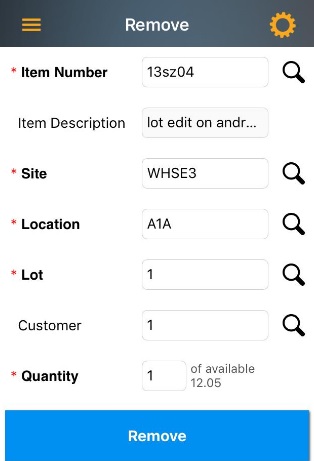
- Select the Unit name.
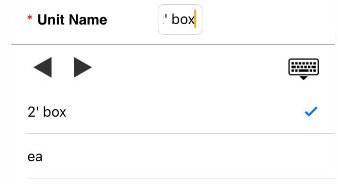
- Enter Notes, if any.
- Tap on the Remove button.
To Remove a Kit
- Enter/scan the Item Number. The Item number can be added by clicking on the search button next to the field. Click on the search button, the screen will navigate to Search Items screen where you can search a kit and add the Item. Refer Search Items.

- The item description will automatically populate on selecting the Item number. The field will be read-only.
- For some Kit, the site and location field will appear. Enter, scan or search for the site /location.
- Enter the Lot Number.
Note:If the tracking is enabled for the item, then the screen will have a Serial Number/ Lot Number or Date field. Also note that If the item is tracked by serial number, the quantity is always 1 as each item will have a unique serial number.
- Enter the Customer number.
- Enter the Quantity.
- Select the Unit.
- Enter Notes, if any.
- Tap on the Remove button.
- The screen will navigate to Sub Items screen. The Sub Items indicates Bill Of Material in the Kit.
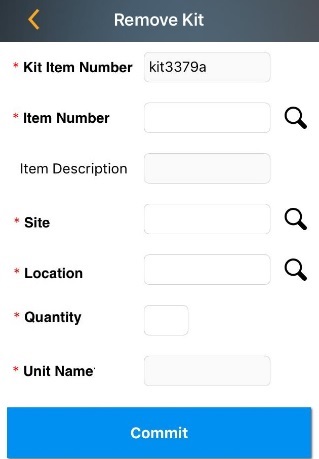
- Select the Item Number. The search screen will navigate to Sub Items screen.
- Select the Site. You can either scan, search or enter the site.
- Select the Location. You can either scan, search or enter the location.
- Enter the Quantity.
- Enter the UOM/Unit Name.
- Enter Notes, if any.
- Tap on the Remove button.
- Similarly, update all the Sub-Items in the Sub Items screen.
- Once you update all the sub-items in the Sub Items screen, tap on the Commit button.